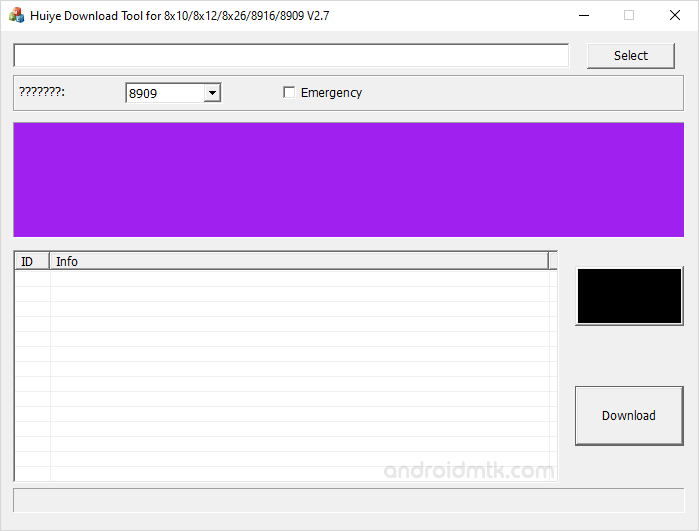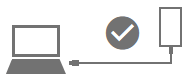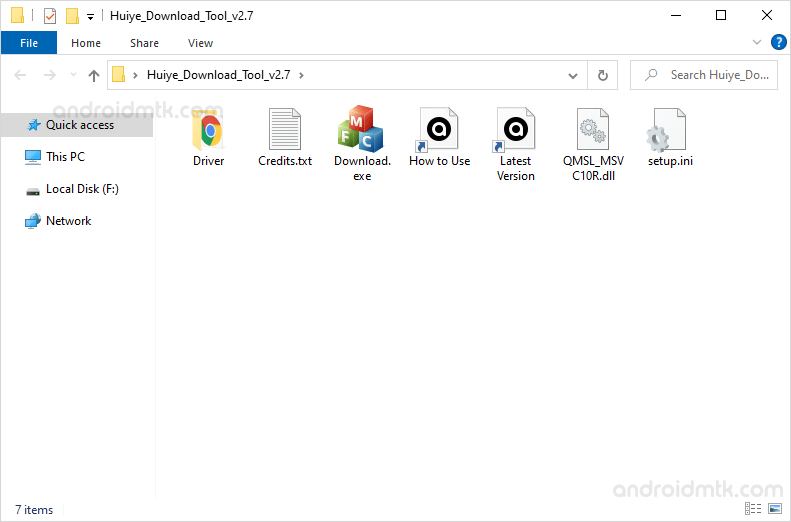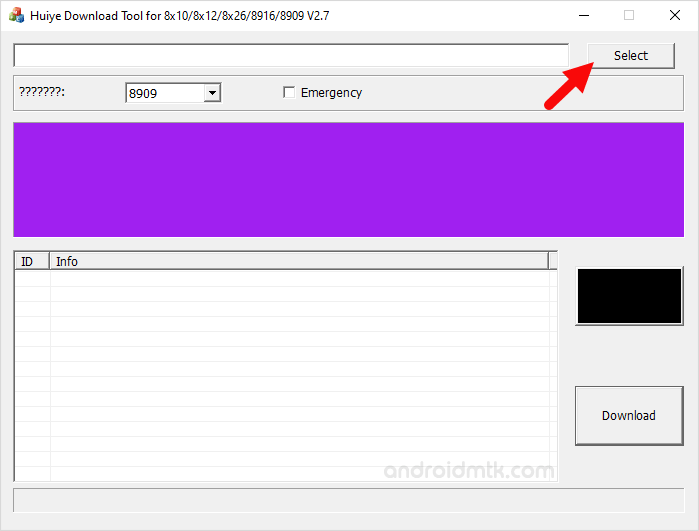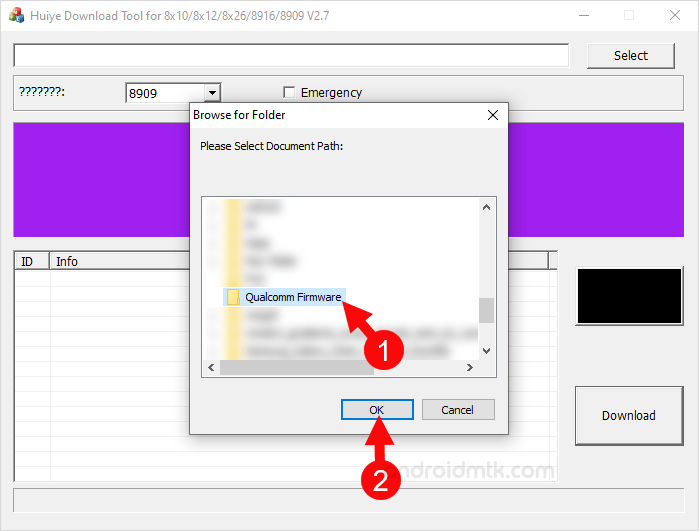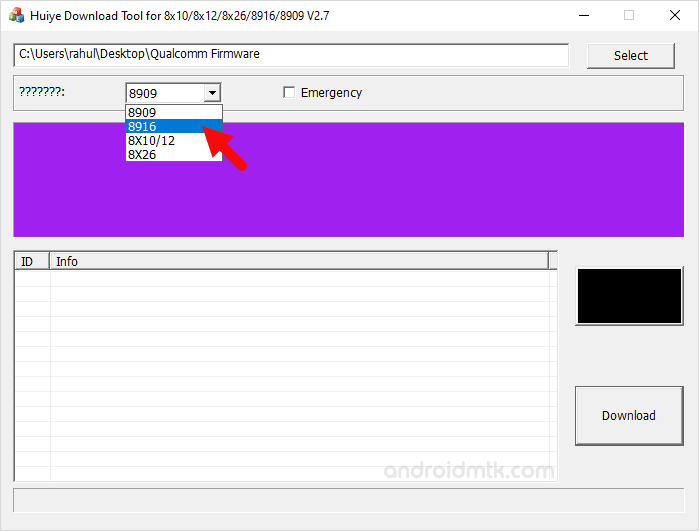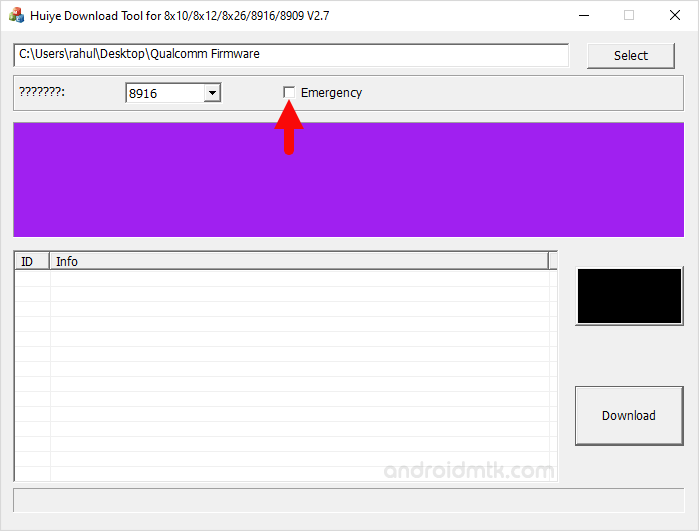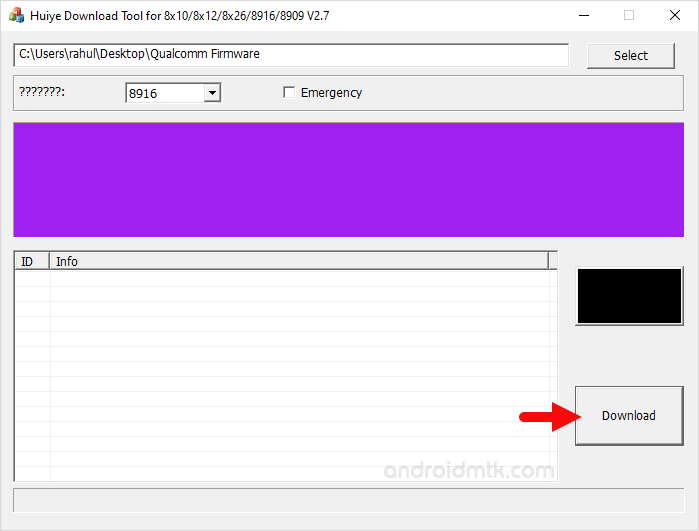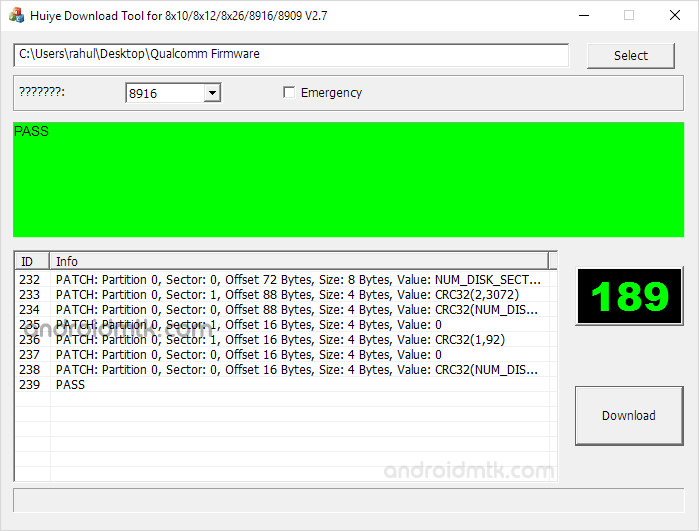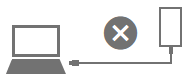How to use Huiye Download Tool
Huiye Download Tool is a small application for Windows Computer, which allows you to flash the Stock Firmware on devices powered by Qualcomm Chipset.
Here on this page, we have shared the latest version of the tool and the previous versions.
Features of Huiye Download Tool
Portable Application:
The tool comes as a portable application, which doesn’t require you to install it on the computer to use it. The tool’s overall interface is immaculate and comes with only two buttons, i.e., Select to select the firmware and Download to Flash the flashing process.
Support:
The tool helps you flash the stock firmware (ROM) or Flash File (XML based) on the Qualcomm Chipset Powered Smartphone and Tablets. The tool’s latest version supports multiple Qualcomm chipsets, including 8909, 8916, 8932, 8952, 8×10, 8×12, 8×26.
Flashing Mode:
The Tool helps you to flash the stock firmware in multiple modes, including Normal and QDLoader mode. QDLoader mode is also known as Emergency mode, which can be selected using the Emergency Checkbox.
Other Features:
The Earlier version of the tool, i.e., v1.0 and v2.2, helps you manually Add the raw program file, patch file, and mbn file with Emergency Checkbox. Settings can be locked and unlock using the Unlock button.
Download Huiye Download Tool
Huiye Download Tool is compatible with all ,Windows OS versions, including Windows XP to Windows 11 (both 32 or 64 bit). In case you were searching for the latest version of the tool, then you can use the following links to download it on your computer:
v1.0: Huiye_Download_Tool_v1.0.zip
v1.0.1: Huiye_Download_Tool_for_Reliance_v1.0.1_20170704.zip
v1.2: Huiye_Download_Tool_v1.2.zip
v2.2: Huiye_Download_Tool_v2.2.zip
v2.7: Huiye_Download_Tool_v2.7.zip
v2.8: Huiye_Download_Tool_v2.8.zip
v2.9: Huiye_Download_Tool_v2.9.zip – Latest
Install Firmware using Huiye Download Tool
-
- Connect your Device to the computer.
-
- Download and extract the Huiye Download Tool on your Computer. After extracting the tool, you will be able to see the following files:
-
- Now, Open Download.exe on your Computer.
-
- Once the tool is launched, you will be able to see the following screen:
-
- Now, Click on the Select Button and Locate the Stock Firmware on your computer (assuming you have already downloaded the firmware on your computer).
-
- Once you have Added the Firmware in the Tool, Select your Device Qualcomm Chipset Type using Dropdown.
-
- Now, Assuming your Device is in Normal Mode, you don’t have to select the Emergency Checkbox. If your device is in QDLoader mode then only you have to choose the Emergency Checkbox (for more info see readme section of this post).
-
- Now, Click on the Download button to begin the Flashing process.
-
- Flashing process may take up to 1-5 minutes to complete depending on the size of the firmware.
-
- Once the Flashing process is completed, you will be able to see the Green Pass at the End.
-
- Now, Disconnect your device from the computer and restart it.