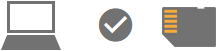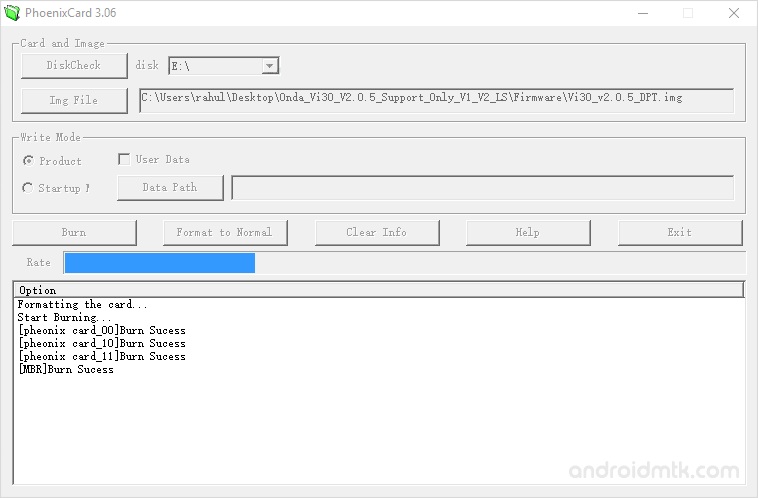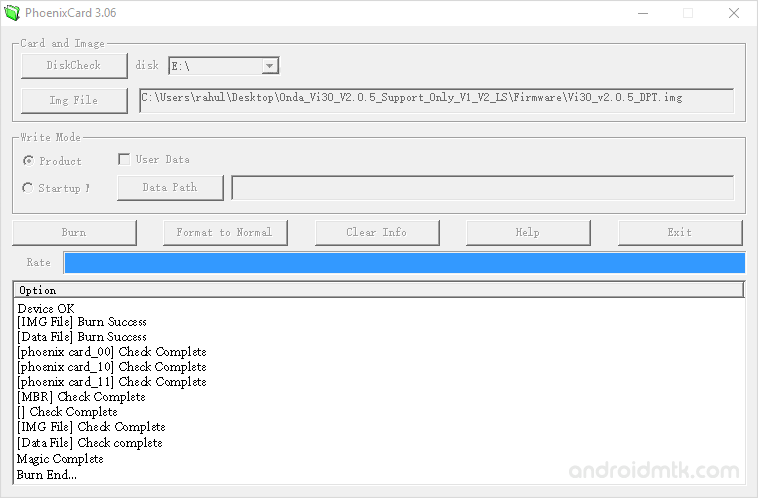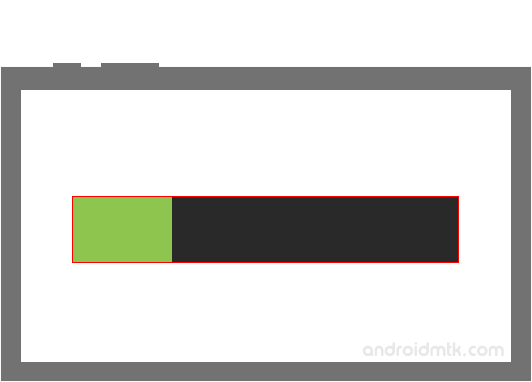How to use PhoenixCard to Flash Firmware
PhoenixCard is a small application for Windows computers that lets you create a boot image from the Android firmware (.img) on an SD card or a micro SD card.
Here on this page, we can share the latest version of PhoenixCard and the previous version.
PhoenixCard functions
portable
It comes as a portable application, meaning you don’t need to install any computer tools to use it. Download the tool pack and download it to your computer> Open PhoenixCard.exe to start the device.
Flash firmware
You can flash or install firmware on devices with the AllWinner chipset. All you need to do is have the correct firmware (based on .img) on your mobile device> Launch the tool> Click the IMG file button> Find the .img firmware on your computer> Connect the SD card with your laptop> Click Burn.
Supports Allwinner chipset
It supports devices running the AllWinner chipset. After installing the USB driver provided on the computer> Connect the SD card to the laptop> Click the Burn button in the tool to write the SD card firmware installed on the mobile device.
Format to normal
After you switch the IMG firmware to SD memory, it can be read by RomBoot on the motherboard of your device. If you don’t want to update your device suddenly, you can use a PhoenixCard to format the SD memory to normal or erase it.
Download PhoenixCard Tool
PhoenixCard is compatible with all versions of Windows operating systems, including Windows XP to Windows 10 (x32 or x64 bit). If you are looking for the latest version of the tool, use the link below to download it to your computer:
v3.0.6_20110817: PhoenixCard_v3.0.6_20110817.zip
v3.0.9_20121211: PhoenixCard_v3.0.9_20121211.zip
v3.0.9_20130312: PhoenixCard_v3.0.9_20130312.zip
v3.1.0_20130618: PhoenixCard_v3.1.0_20130618.zip
Flash or install .img Firmware using PhoenixCard Tool
-
- Download and Extract PhoenixCard Tool on the computer. Once the tool is extracted, you will be able to see the following files:
-
- Open PhoenixCard.exe to Launch the Tool:
-
- Once PhoenixCard Tool is launched, you will be able to see the following screen:
-
- Now, Connect the SD Memory Card to the Computer. Make sure it is Empty, as it will be Formatted by the Tool.
-
- Now, Add the IMG Firmware on PhoenixCard Tool (assuming you have already downloaded the .IMG Stock Firmware of your Device).
-
- Once IMG Firmware is loaded in the PhoenixCard Tool, Click on the Burn Button.
-
- The Burning process will initially Format the SD Card, and then it will write the IMG Firmware on the SD Card. This process may take up to 2-10 minutes depending on the size of IMG Firmware.
-
- Once Burning is completed, you will be able to see the Burn End Message.
-
- Now, remove the SD Memory Card form the computer and insert it on the Android Device.
-
- Once you have inserted the SD Memory Card on your device, you need to Boot your Android Device (by long pressing on the power button).
-
- Once your device is booted, it will automatically start the Flashing process on the device. During this process, you will be able to see the Green Progress bar on the device Screen.
-
- Once Flashing Process is completed, remove the SD Memory Card from the device and Restart it.
Congratulations, Now you can enjoy the Stock Firmware you have flashed on your Allwinner Android Device.